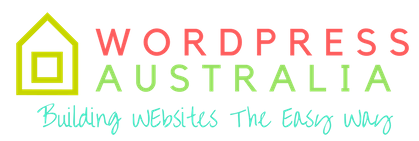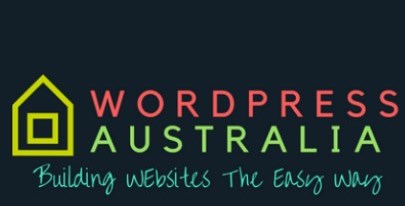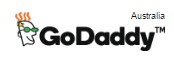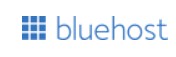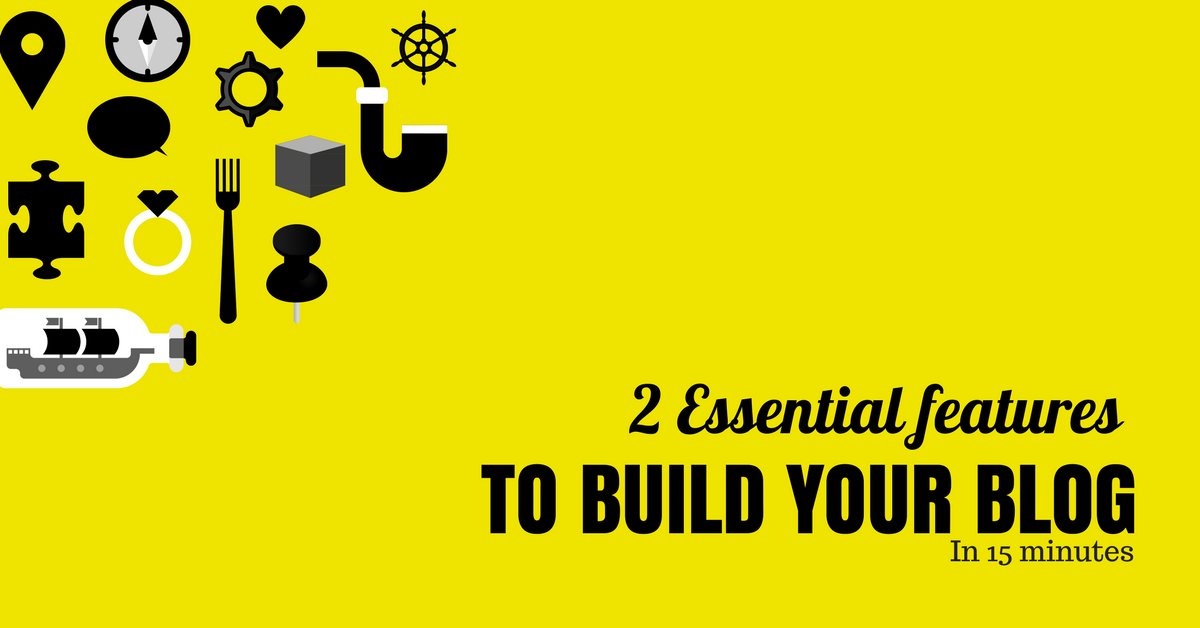
Creating a Blog in minutes with One Click Install
Learn how to make a blog in the quickest possible timeYou won’t believe it, but it’s true A blog can be built with a click of a button within 15 minutes. Technology has improved rapidly and building stuff online has become easy.
Many people blog about building a website blog online and give you step by step procedures how to do it, but don’t tell you about the important essential features you need in that hosting account.
There are some features in that webhost plan you purchase that is essential to make the building task easy and quick.
To make a blog, you will definitely need a hosting account and wordpress (wp) software. The wordpress software is one of the easiest website and blog creation software.
That secret trick or feature you need is called “1 Click Install” which you can get with some hosting plan accounts. This feature helps you create a website real quick. But wait there is more that you will need to make it absolutely easy and do-able to make a blog in 15 minutes and I will show you how.
To ensure that you have the ease of use for 1 click install, there is 1 more suggestion I will make – get a free domain name from the same provider you are purchasing your webhosting plan from.
Not all webhosting providers give a free domain name with a hosting account, but there are a few good ones. Among them I would recommend bluehost and go daddy.
Bluehost is known more for hosting for websites and go daddy is known more for selling domain names, but both of them are good as a webhost and to start a new blog.
If you are planning to start a new websiteORblog then I would suggest their cheapest shared plans with bluehost price of $3.95 a month and the godaddy $1month hosting deal. They both come with a hosting account and a free domain name and they both have 1 click install.
Upgrade to a faster server
Worried about your server being slow. Don’t add too many unwanted plugins or big size images to your blog and your speed will be ok. Your provider monitors your server, to check if other shared accounts are slowing down your site and vice versa.
Setting up your new blog with them would be easy and cheap and once your traffic increases you can upgrade to a faster and better server either with go daddy or bluehost itself or with a new provider.
Upgrading is as easy as contacting your provider and letting them know you need an upgrade to Managed, VPS or Dedicated hosting, or just doing it (upgrade) yourself via your admin interface.
So how do I use the 1 click Install?
The first thing you will need to do is purchase your webhosting account. Choose one of them below.
1. Bluehost $3.95 plan
2. Godaddy $1 plan
The next step they will ask you to choose a free domain name, if the names you choose are taken, then you will need to try again. You will also need to provide an email address, where further details will be sent on completion of purchase of your plan.
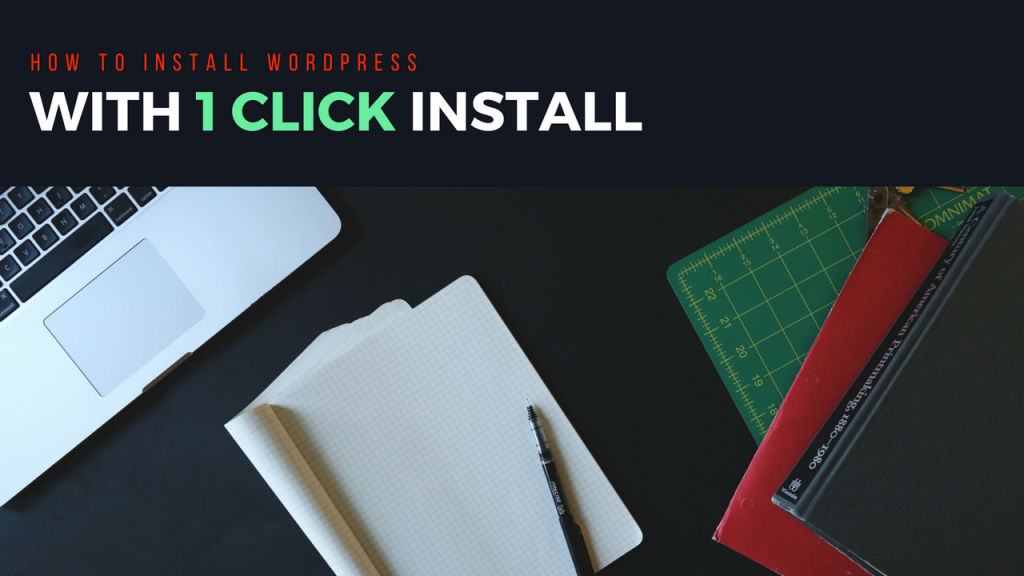
Once you got your admin login and password. You should be able to access your 1 click install via your admin cpanel Godaddy has their custom install , while bluehost uses mojo marketplace to install WP. They both are quick. Some people also call this – “one click wordpress”
With godaddy you just go the scripts area after logging in and click on install wordpress. You will get a form asking you for blog name, username, password etc. Provide all this and click on install button and it’s done. When its complete you will receive an email.
Install WordPress
Below is the step by step procedure in point form
To Install WordPress on Your Hosting Account
- Log in to your GoDaddy account.
- Click Web Hosting.
- Next to the hosting account you want to use, click Manage.
- In the Popular Apps section, click WordPress.
- Click Install Now.
- Complete the on-screen fields, and then click OK:
- Domain — Select the domain on your account you want to use.
- Directory — Enter the directory after the domain name where you want to install WordPress. If you want the domain name itself to use WordPress, the directory field should only have “/” entered.
- Enter a Username, a Password (and its confirmation), and an Email Address.
- WordPress will be installed to your hosting account with the options you selected within 24 hours. When it is complete, you will receive a confirmation email.
Bluehost
Many people have heard of the “Famous Five Minute Install” with WordPress. Now that there are so many hosting companies that specialize in WordPress, we have started to see many one-click installation options. With bluehost once you logged into admin area and into Mojo marketplace. You just need to select the wordpress software and click install
Installing WordPress with Bluehost Marketplace
Bluehost install Step by step process :
- Log in to yourBluehost cPanel account.
- Find theWebsite section and select Install WordPress.( If necessary, you can edit the email address, username and password for the new WordPress installation. Click “advanced options” and you can change those settings.
- Click theInstall
- Choose the domain name to install it to. In the field next to the domain, you can enter a subfolder such as ‘blog’ or leave it blank if you want the site’s main page to be the blog.
- If necessary, you can edit the email address, username and password for the new WordPress installation. Click “advanced options” and you can change those settings.
- Read through the license and service agreements and check the boxes.
- Select theInstall Now
As you can see once you provide all required data, you just click on the install button and it does the whole setup process and emails you the URL to login to your ready made wordpress site.
You can now start publishing content onto your blog. If you are not happy with the default design, you can just go the appearance tabs and choose a better free theme design and click activate. If you want to add functionality you just search for free plugins + keyword in the plugin search area.

WordPress is one of the most flexible website software that is not only supported by free themes and plugins, but also a large number of professionally made wordpress themes and plugin developers which you can buy online.
If you are starting out and on a low budget the free theme designs and plugins available via your WP blog admin area are ok for your new website, but if you can afford it – I would recommend you stick with a paid professionally developed themes and plugins as they are well supported for the long-term by the developers or providers.